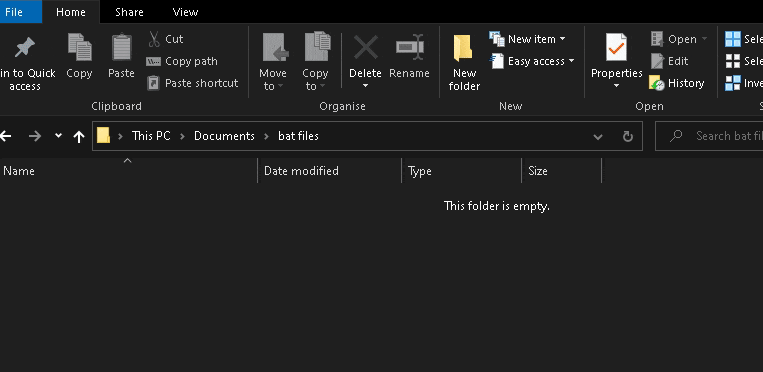Here are some examples:
ytarchvie-prompt.bat - Prompt for the URL of a stream wait for start time, use cookies.txt, embed meta data, and use highest quality avalible, and saved it in a folder called W:\Youtube Archive.
@echo off
TITLE ytarchive: Best Quality, Wait for Start, Use Cookies
Echo:ytarchive: Best Quality, Wait for Start, Use Cookies
cd /d W:\Youtube Archive
echo Saving the file to %CD%
set /p yturl= "Stream URL:"
@echo on
ytarchive -w --cookies "C:/yt/cookies.txt" --add-metadata %yturl% best
ytarchive-monitor-###.bat - Monitor a channel and download best avalible format when a stream starts. Once it finish downloading and saving, it'll go right back to monitor.
@TITLE ytarchive-monitor: Name
@cd /d w:\Youtube Archive\Name
ytarchive --cookies "C:/yt/cookies.txt" --add-metadata --monitor-channel https://www.youtube.com/channel/######/live best
ytdlp-ArchiveChannel.bat - Download everything on a channel / playlist, record what has been downloaded so it can be stopped and resumed / updated, use cookies, get best quality (mp4 preferred)
@TITLE ytarchive: Full Playlist/Channel Archive
@cd /d w:\Youtube Archive\Name
yt-dlp --ignore-config --cookies "C:/yt/cookies.txt" --download-archive "C:/yt/database.txt" --embed-metadata --embed-thumbnail -f "bestvideo[ext=mp4]+bestaudio[ext=m4a]/best[ext=mp4]/best" https://www.youtube.com/channel/######
yt-dlp-monitor-###.bat - yt-dlp can technically monitor channel if you run it in a loop too. Again, ytarchive is recommended due to lower chance of having download issues. Only use this if you have issue getting ytarchive working.
@TITLE yt-dlp-monitor: Name
@cd /d w:\Youtube Archive\Name
:loop
yt-dlp --cookies "C:/yt/cookies.txt" --live-from-start --embed-metadata --embed-thumbnail https://www.youtube.com/channel/######/live best
timeout /T 120
goto loop
streamlink-monitor-###.bat - streamlink to monitor twitch/bilibi channels (it can technically monitor youtube live streams too, but again, use ytarchive for that if you can)
@TITLE streamlink-monitor: Name
@cd /d w:\Youtube Archive\Name
:loop
streamlink -o "{author}-{title}({id})-{time:%%Y%%m%%d-%%H%%M}.mp4" https://www.twitch.tv/#### 720p,720p60,best --twitch-disable-hosting --twitch-disable-ads
timeout /T 120
goto loop
live-vod-and-chat-###.bat - prompt for url and simultaneously archive the vod with ytarchive and the chatlog with yt-dlp
TITLE Live VoD and Chat
@echo Live VoD and Chat
cd /d w:\Youtube Archive
set /p yturl= "Stream URL:"
start cmd /k "ytarchive -w --cookies "C:/yt/cookies.txt" --add-metadata %yturl% best"
start cmd /k "yt-dlp --cookies "C:/yt/cookies.txt" --write-subs --sub-langs live_chat --skip-download %yturl%"
Steps to making bat files: